WDM Knowledge Base
Documentation | Blog | Demos | Support
Adding an Admin User in WordPress
The following instructions will allow you to grant the members of Webster Digital Marketing, Inc. to access and edit your WordPress Website.
Instructions
- Log-in to your WordPress Website.
- Go to the User section on the left hand side column:
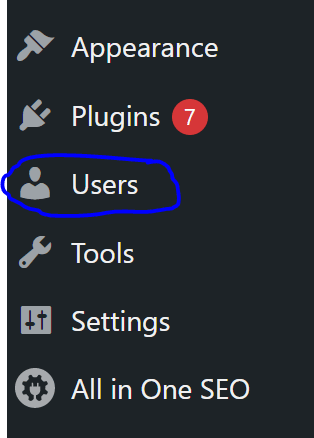
3. Click to “Add New” at the top:
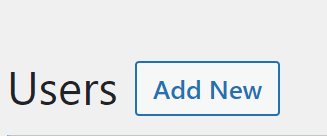
4. For each new user, you need to assign them a user name and the e-mail address that will be associated. Below is a sample for one of our team-members. Make sure you check that an e-mail notification will be sent and that you set their page role as an “Administrator.” Once complete, click on “Add New User”
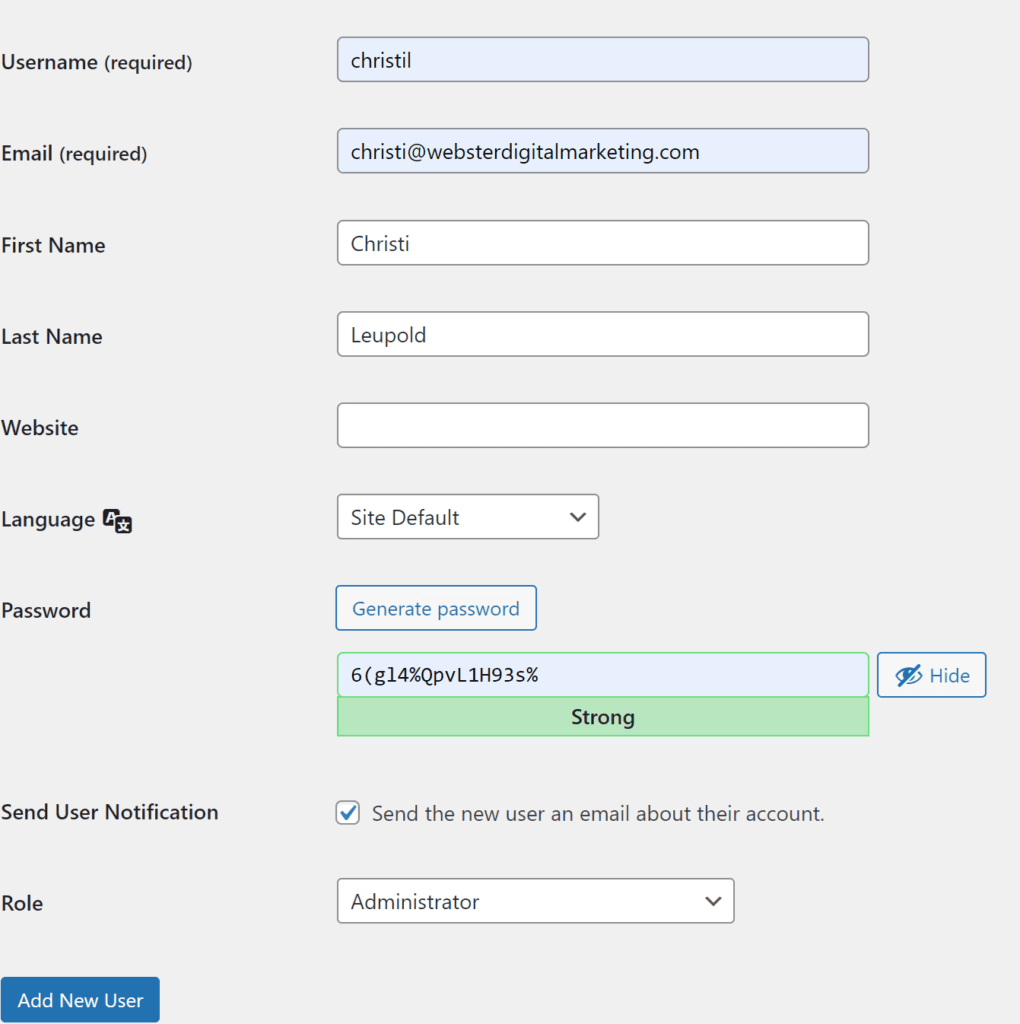
5. Repeat these steps for each new user you have added. Once you add them, and e-mail will be sent with their user name and a link to re-set their password.
