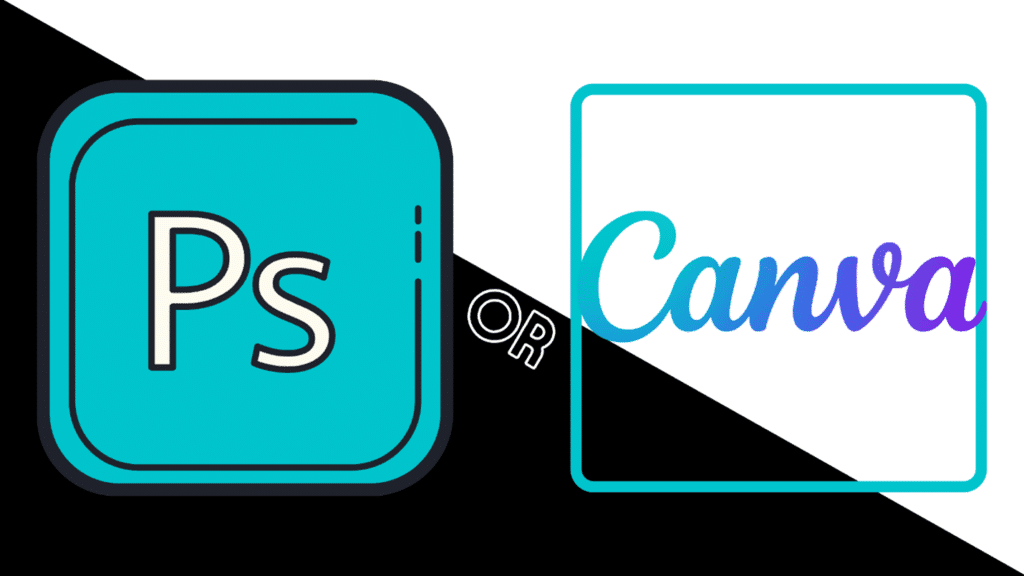
You have spent years to learn a skill, and now… everyone can do it.
I imagine this is how so many photoshop users feel now that the handy, dandy and oh-so-user-friendly online tool, Canva, has come along and changed the game when it comes to digital design.
Canva launched it’s online based service in August, 2013. It started out as a very simple tool to create social media friendly graphics. They provided pre-sized templates for all your needs – taking a lot of the guesswork out of the design process for even the most amateur designer. Always user friendly, it still had a lot to be desired. For the more complex features, like a background remover, dynamic text, etc. a designer still needed to have access to more advanced tools – such as Photoshop. But, Canva has been “keeping up with the Joneses” and improving features every year.
Below I have broken down some of my favorite design features and how they compare between working in Canva and Photoshop.
Background Remover
Photoshop | Canva |
Once the leader in removing items from the background and isolating for manipulation into other backgrounds and situations, there are now many tools that can do this just as easily.
A multi-step process, that requires a knowledge in Photoshop tools and best practices, it still delivers the required result but can be cumbersome. | A few years ago, Canva launched a new photo editing feature: the background remover. Once exclusively only available to paid users of the platform – now anyone can use it.
While it is extremely effective when wanting to isolate the feature of a photo – it is not as effective when wanting to isolate peripheral items. |
Text Manipulation
Photoshop | Canva |
Photoshop allows users to rasterize type to manipulate and shape your text however you want. I find this feature incredibly useful, specifically with logo designs. | While Canva has expanded it’s text effect features with shadows and outlines – you cannot manipulate the shapes of you text beyond the rotation feature. |
Icon Library
Photoshop | Canva |
Much like the first emoji library from Apple, this is extremely limited. Although, it really isn’t a feature that people purchase Photoshop for specifically. | Canva has an incredible library of not only icons but really any image you can think of. Not all are free, but it is easy to narrow your search to only free items. They also have animated stickers which is very attractive when creating social media content. |
Font Library
Photoshop | Canva |
With a built in library of thousands of fonts, you can always find the font that will work for you. | Canva also has thousands of fonts, but not all of them are available for free. If you do not want to pay extra, you will have a more limited library. |
Stock Photos
Photoshop | Canva |
There is not a lot to say here, there really aren’t images built in to photoshop. You would have to search and purchase from the Adobe Stock Images library and import into Photoshop. | A vast library of stock photos that can be used in any and all your digital marketing. Some images you must pay for, but like the icon library, you can narrow your search to only view the free options available. |
So, yes Photoshop users, it can be frustrating to feel like all your training is in vain but there will ALWAYS be a place for expert designers. Not all business owners have the time or energy to create the designs even in Canva – and they will need your expertise. I recommend that we start learning how to use the two programs together instead of many it an either/or kind of world.
