Are you managing your online profiles on the go? Are you regularly missing messages from clients or forget to respond to reviews? Are you looking for some help?
In this two-part special, we want to cover how you can easily manage two of our client’s most popular platforms—Facebook and Google My Business— using their mobile apps.
This first part will specifically cover managing your Facebook Business Page. The second part will cover Google My Business.
Discover the key details you need to know about managing both your Facebook business page and your Google My Business profile. It will make your life easier and your customers happier.
How to Manage Your Facebook Business Page
You can take care of current customers and find new ones by spending a little bit of time managing your Page. Just like a physical store, friendly customer service, and positive experiences are integral for success. To manage your Page effectively, follow these guidelines:
#1: Put Down the Facebook App, and Download Facebook Pages
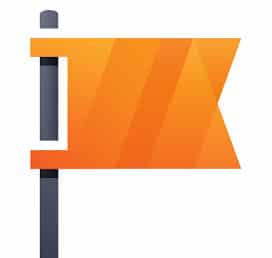
Instead of using the native Facebook mobile app to manage your page, use Facebook’s Pages Manager app. Available on both Android and Apple, the Pages app was developed specifically for admins and editors to manage their Pages.
#2: Reply to Messages
The ability to private message a page is an option, however, disabling the message feature on your page is similar to sharing your phone number and then unplugging your phone. It’s a life source of communication directly from your customers, when they may not want to make a phone call or don’t have an email address handy.
How can you respond to messages in Facebook Pages?
Click the inbox icon in the middle of your bottom menu (highlighted in yellow below). It will have a small red icon with a number showing how many new or unopened messages you have (if you have any). This opens your inbox, which will display either messages or comments, depending on what’s selected up top (underlined in red).
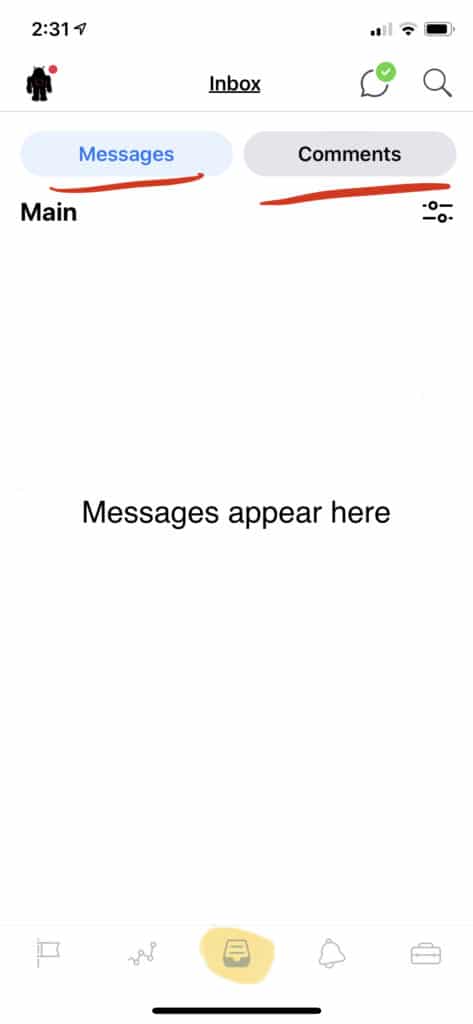
Your inbox, highlighted in yellow, brings you to either messages or comments for you to respond to. In this image, we’ve selected messages. Click on a conversation to type out a response, and send!
Within messages, you can select a conversation and type your response. Quick and easy!
Facebook also pushes businesses to reply to messages as quickly as possible, so much so that it broadcasts a quick response time on your page. The faster you respond to messages, the more likely someone is to message you. Facebook will even give you a Fast Response Badge, given that you have both:
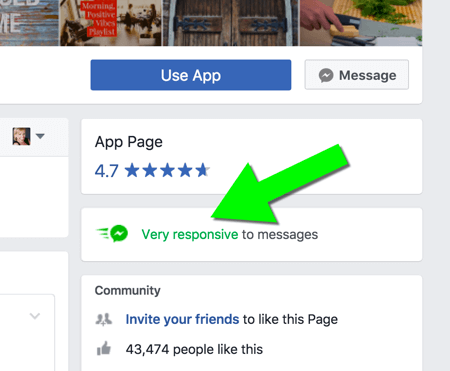
- A response rate of 90% of more
- Response time of fewer than 15 minutes
When your Page has the badge, anyone can see it. When your Page doesn’t have the badge, only people who help manage your Page can see responsiveness info on your Page.
In order to guarantee a faster response time, we recommend having the Pages app and turning your notifications on.
#3 Check Notifications and Respond to Comments
Notifications let you see how people are interacting with your Page, such as page likes, mentions of your business, and comments on posts. Using the Pages app helps you know when customers interact with your Page so you can respond in a timely manner.
You can find all your page notifications by clicking on the bell icon in the bottom menu. It’s helpful to view notifications in the Pages app because you no longer have to sort through personal Facebook notifications or notifications on other pages you manage. It’s all in one place!
You can also quickly respond to comments, in one of two ways:
#1: If you’re in notifications and see that someone has left a comment, you can click on that notification and it will take you to your post where you can respond.

#2: As mentioned above, you can also find comments in your inbox. This is a way to view only comments, without it being muddled with other notifications. Clicking on the comment in your ‘comment’s inbox’ will also lead you to the original post where you can respond.
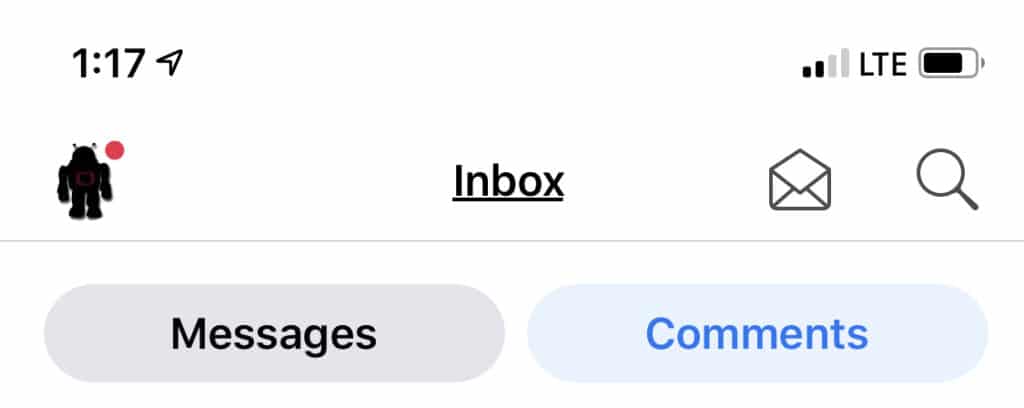
#4 Create Posts
One thing a business will always be able to do better than their marketing agency is to share current images of staff, products, or events. Customers love seeing the faces behind a business, and you have the benefit of working with your coworkers and products hands-on, in real-time. Of course, you can still send images to your marketing agency to post, but don’t forget to take advantage of creating and sharing personal posts yourself.
Easily create posts for your business by creating posts inside the Pages app:
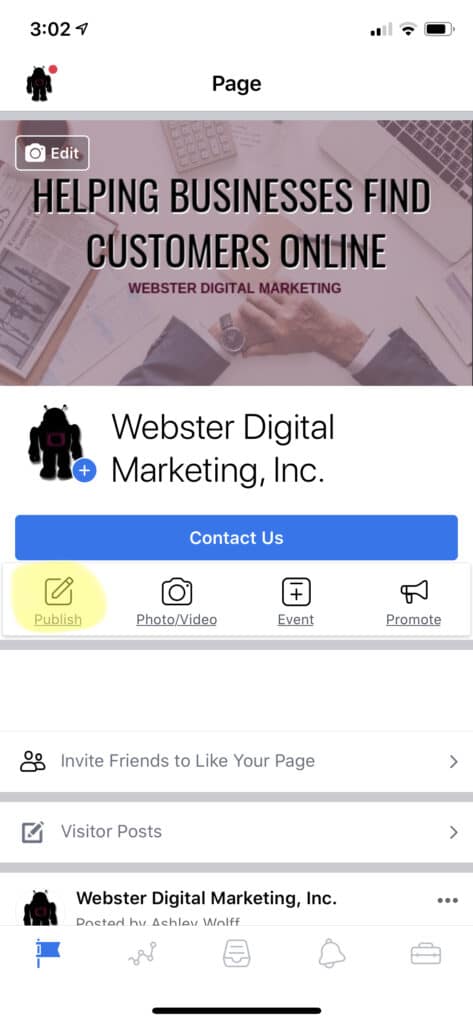
- Click on the flag icon on the left side of your bottom menu, you will arrive on your business page.
- You can click publish (highlighted in yellow below) to open the post creator.
- Type your message, add images, video, location, buttons, and more.
- Once you’ve finished your post, click continue. The next screen will direct you to either “Publish,” where you can post immediately, or give you other options to schedule your post for the future.
A well-managed Facebook page is easiest by downloading the Facebook Pages app. Keeping in close contact with previous, current, and future clients can and will increase your leads if done effectively.
